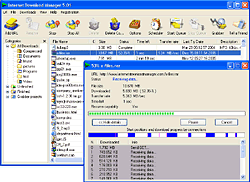FREE gprs, mms, airtel live, more
lets start from free gprs via airtel live
pls note this trick works only on mobile with multi channel support
it was not found by me .
u need a PC or a Laptop and the required connectivity tools ,ie.,
Serial/USB cable OR Infrared Device OR Bluetooth dongl.........
~~~~~~~~~~~~~~~~~~~~~~~~~~~~~~~~~~~~~~~~~~~~~~
NOW D GAME BEGINS
~~~~~~~~~~~~~~~~~~~~~~~~~~~~~~~~~~~~~~~~~~~~~~~
1) Activate Airtel Live! ( It's FREE so no probs)
2) Create 1 Airtel gprs data accounts and select the
FIRST as the active profile.
CODE
Under DATA COMM
~~~~~~~~~~~~
GATEWAY : 100.1.200.99
APN : airtelfun.com
USERNAME : blank
PASSWORD : blank
PASS REQ : OFF
ALLOW CALLS : AUTOMATIC
IPADDRESS :100.1.200.99
DNSADDRESS 1 : 202.56.230.5
DNSADDRESS 2 : 202.56.240.5
DATA COMP : OFF
HEADER COMP : OFF
Under INTERNET PROFILES
~~~~~~~~~~~~~~~~
INTERNET MODE : HTTP or WAP (both works)
USE PROXY : YES
IP ADDRESS : 100.1.200.99
PORT : 8080
USERNAME :
PASSWORD :
3) Connect your mobile to the PC (or Laptop) and install the driver for
your mobile's modem.
4) Create a new dial-up connection using the NEW CONNECTION
WIZARD as follows
Connecting Device : Your mobile's modem
ISP Name : Airtel (or anything you like)
Phone Number : *99***1#
Username and Password : blank
5) Configure your browser and download manager to use the proxy
100.1.200.99 and port 8080.( My advice is to use Opera since you
can browse both wap and regular websites)
6) Connect to the dial-up account. You will be connected at 115.2
kbps (NOTE* 115.2 KBPS IS A SPEED BETWEEN UR PC AND PHONE ).
7) Pick up your mobile and try to access any site. You will get "Access
Denied."(except for Airtel Live!). IT DOES NOT MATTER.
Keep the mobile down.
8 ) On the PC ( or Laptop) open your browser, enter any address ,
press ENTER and.WAIT
9) After a few seconds the page will start to load and you have the
WHOLE internet at your disposal.
Quote: pls Note If u are getting any error wile dialing a dial up connection than go to
Control panel>> Phone and modem>>>select modem and click on its properties >>advanced
cntd
and enter the following initialization commands
CODEAT+CGDCONT=1, "IP","airtelfun.com","",0,0
and click on ok now connect to gprs it will be connected without any error
to improve the speed
go to run and type
ping -t 100.1.200.99
and pres enter
and minimize the window it will improve the speed delete...........
based on my experience u will get some of teh errors liek this
CODE"Error 734: The PPP link control protocol was terminated"
possible solution
SYMPTOMS:-
If you try to establish a Point-to-Point Protocol (PPP) dial-up connection, you may receive the following error message:
Error 734: The PPP link control protocol was terminated.
As a result, you cannot establish a dial-up connection.
SE:-
This issue may occur if either of the following conditions are true: • Multi-link negotiation is turned on for the single-link connection.
-or-
• The dial-up connection security configuration is incorrectly configured to use the Require secured password setting.
RESOLUTION:-
To resolve this issue: 1. Click Start, point to Settings, and then click Network and Dial-up Connections.
NOTE: For Windows Server 2003, click Start, point to Control Panel, and then point to Network Connections.
2. Right-click the appropriate dial-up networking connection, and then click Properties.
3. Click the Networking tab, and then click Settings.
4. Click to clear the Negotiate multi-link for single link connections check box (if it is selected).
5. Click OK, and then click OK.
6. Double-click the connection, and then click Dial. • If this procedure resolves the issue and you can establish a dial-up connection, you do not have to follow the remaining steps in this article.
• If this does not resolve the issue and you cannot establish a dial-up connection, go to step 7 to continue to troubleshoot this issue.
7. Right-click the connection, and then click Properties.
8. Click the Security tab.
9. Under Security options, click Allow unsecured password in the Validate my identity as follows box, and then click OK.
10. Double-click the connection, and then click Dial to verify that you can establish a dial-up connection.
"IF U THINK ITS WORTH OR WORKING 4 AIRTEL USERS U CAN SAY THANX"
Read more